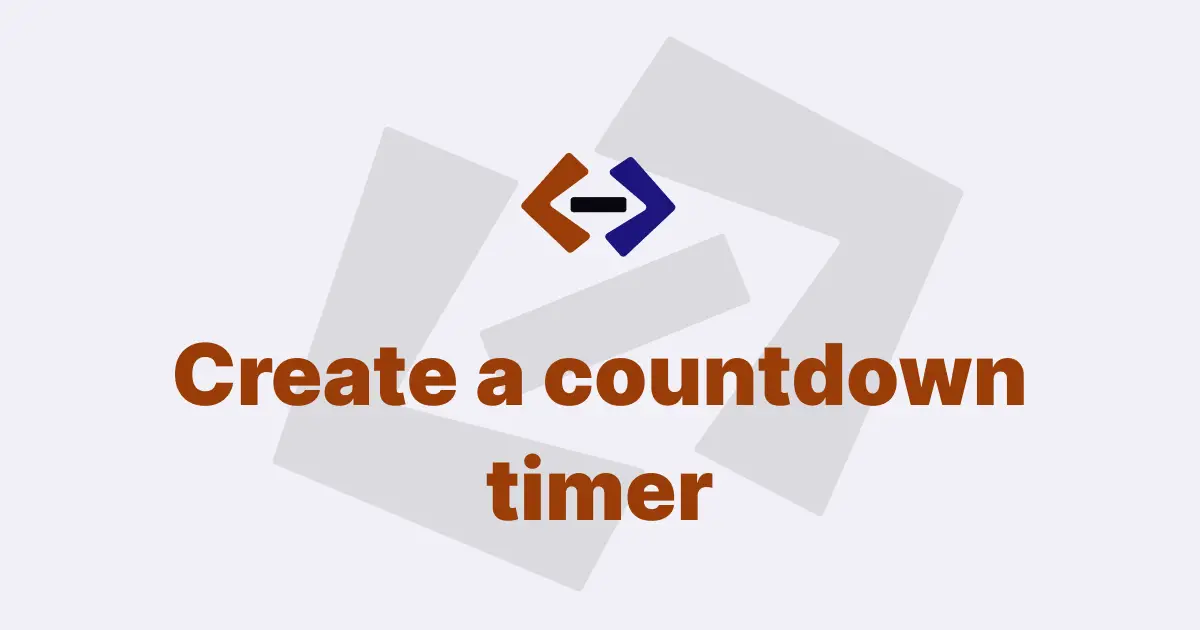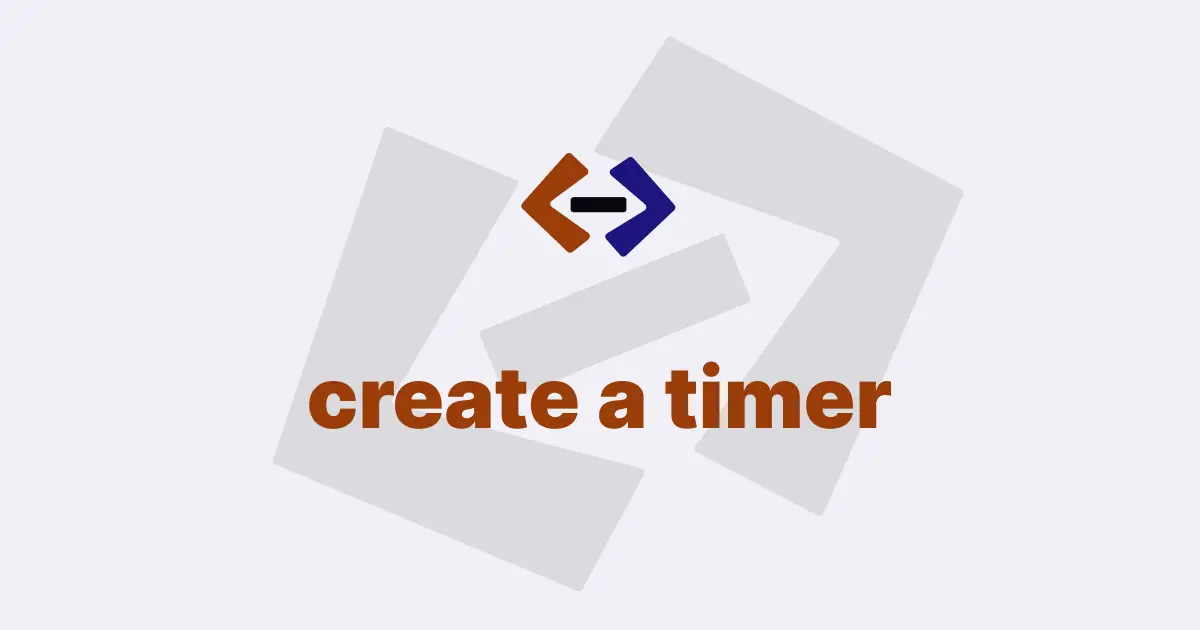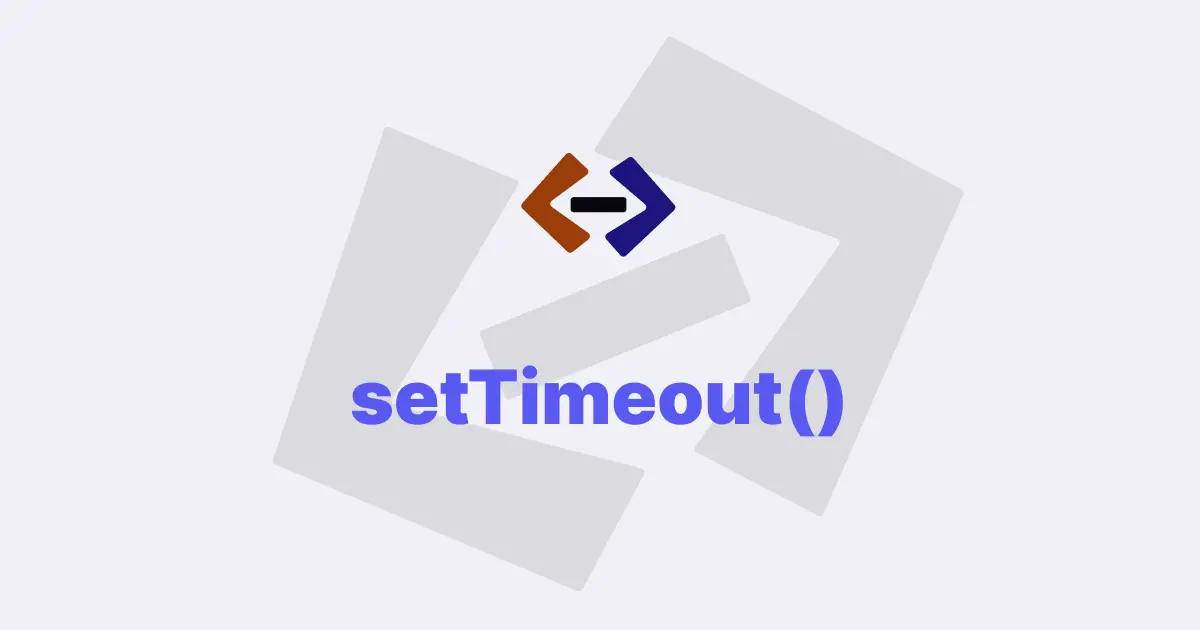The setInterval() method is a built-in function in JavaScript that is used to repeatedly execute a specified function or code snippet at fixed intervals. It allows developers to schedule a function to run repeatedly after a certain amount of time has elapsed, without the need for manual intervention.
The setInterval() method is widely used in web development for a variety of purposes, such as animating elements, fetching data from a server at regular intervals, updating the user interface, and more.
Syntax of setInterval() Method:
The setInterval() method takes two arguments - a function to be executed and an interval duration in milliseconds.
The syntax for the setInterval() method is as follows:
setInterval(function, delay)Where:
-
function: The function to be executed. This can be a function reference or an anonymous function. -
delay: The time interval in milliseconds at which the function should be executed. This must be a positive integer value.
Return Value:
The setInterval() method returns an integer value that represents an identifier for the interval, which can be used to clear or cancel the interval using the clearInterval() method.
Usage and Examples:
The setInterval() method is commonly used in scenarios where a piece of code needs to be executed repeatedly at regular intervals.
Here are some examples of how setInterval() can be used in JavaScript:
1. Animations:
The setInterval() method can be used to create animations by updating the style properties of HTML elements at regular intervals.
For example, the following code snippet animates the width of an element by increasing it by 1 pixel every 10 milliseconds:
let width = 0;
const element = document.getElementById("myElement");
const intervalId = setInterval(() => {
width++;
element.style.width = `${width}px`;
if (width === 100) {
clearInterval(intervalId); // stop the animation when width reaches 100px
}
}, 10);2. Data Fetching:
The setInterval() method can be used to periodically fetch data from a server and update the user interface without having to refresh the page.
For example, the following code snippet fetches data from a server every 5 seconds and updates the UI with the fetched data:
const intervalId = setInterval(() => {
fetch("https://api.example.com/data")
.then((response) => response.json())
.then((data) => {
// update UI with fetched data
// ...
})
.catch((error) => console.error(error));
}, 5000);3. Real-time Updates:
The setInterval() method can be used to create real-time updates in web applications, such as chat applications, stock market trackers, and social media feeds.
For example, the following code snippet updates the chat messages every 2 seconds, simulating a real-time chat application:
const chatMessages = document.getElementById("chatMessages");
const intervalId = setInterval(() => {
// fetch new chat messages from server
fetch("https://api.example.com/chat/messages")
.then((response) => response.json())
.then((messages) => {
// append new messages to chatMessages element
messages.forEach((message) => {
const li = document.createElement("li");
li.textContent = message.text;
chatMessages.appendChild(li);
});
})
.catch((error) => console.error(error));
}, 2000);4. Slideshow:
The setInterval() method can be used to create automatic slideshows that cycle through a set of images or content.
For example, the following code snippet implements a simple slideshow that displays different images every 3 seconds:
const images = ["image1.jpg", "image2.jpg", "image3.jpg"];
let currentIndex = 0;
const imageElement = document.getElementById("slideshowImage");
const intervalId = setInterval(() => {
imageElement.src = images[currentIndex];
// Move to the next image or start over from the first image
currentIndex++;
if (currentIndex === images.length) {
currentIndex = 0;
}
}, 3000);5. Form validation:
The setInterval() method can be used to periodically validate form input or check for changes in form fields.
For example, the following code snippet validates a form field for a valid email address every 500 milliseconds:
const emailInput = document.getElementById("emailInput");
const intervalId = setInterval(() => {
const email = emailInput.value;
if (!isValidEmail(email)) {
emailInput.classList.add("error"); // add error class for invalid email
} else {
emailInput.classList.remove("error"); // remove error class for valid email
}
}, 500);
// Utility function to validate email
function isValidEmail(email) {
// validation logic
// ...
}6. Game loop:
The setInterval() method can be used to implement game loops in JavaScript games, where game state updates and rendering are done at regular intervals.
For example, the following code snippet implements a simple game loop that updates the game state and renders the game every 16 milliseconds, aiming for 60 frames per second:
let gameState = initializeGameState();
const canvas = document.getElementById("canvas");
const context = canvas.getContext("2d");
const intervalId = setInterval(() => {
updateGameState();
renderGame();
}, 16);
// Functions for updating game state and rendering game
function updateGameState() {
// update game state logic
// ...
}
function renderGame() {
// render game on canvas
// ...
}Clearing the Interval:
The setInterval() method returns an identifier for the interval, which can be used to clear or cancel the interval using the clearInterval() method.
The clearInterval() method takes the interval identifier as an argument and stops the execution of the function associated with that interval.
For example:
const intervalId = setInterval(() => {
// code to be executed repeatedly
}, 1000);
// Clear the interval after 5 seconds
setTimeout(() => {
clearInterval(intervalId);
}, 5000);In this example, the setInterval() method is called to execute a function every 1 second, and the interval identifier is stored in a variable intervalId. After 5 seconds, the clearInterval() method is called with the intervalId as an argument, which stops the execution of the function associated with that interval, effectively ending the repeated execution of the code.
Thank you for reading, and let’s have conversation with each other
Thank you for reading my article. Let’s have conversation on Twitter and LinkedIn by connecting.