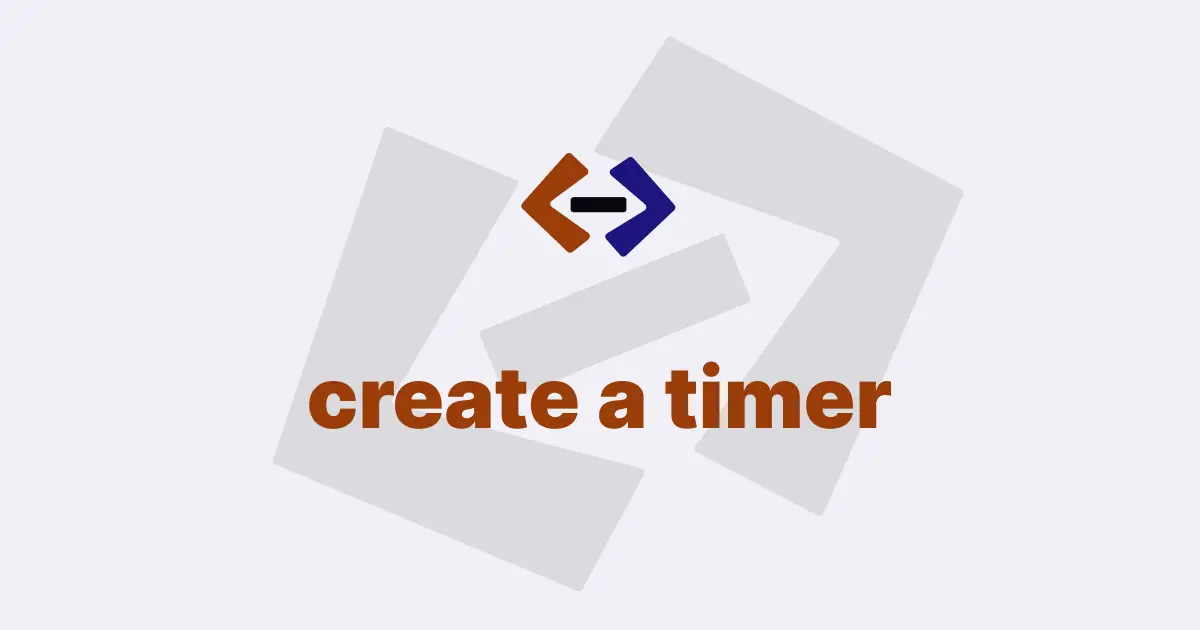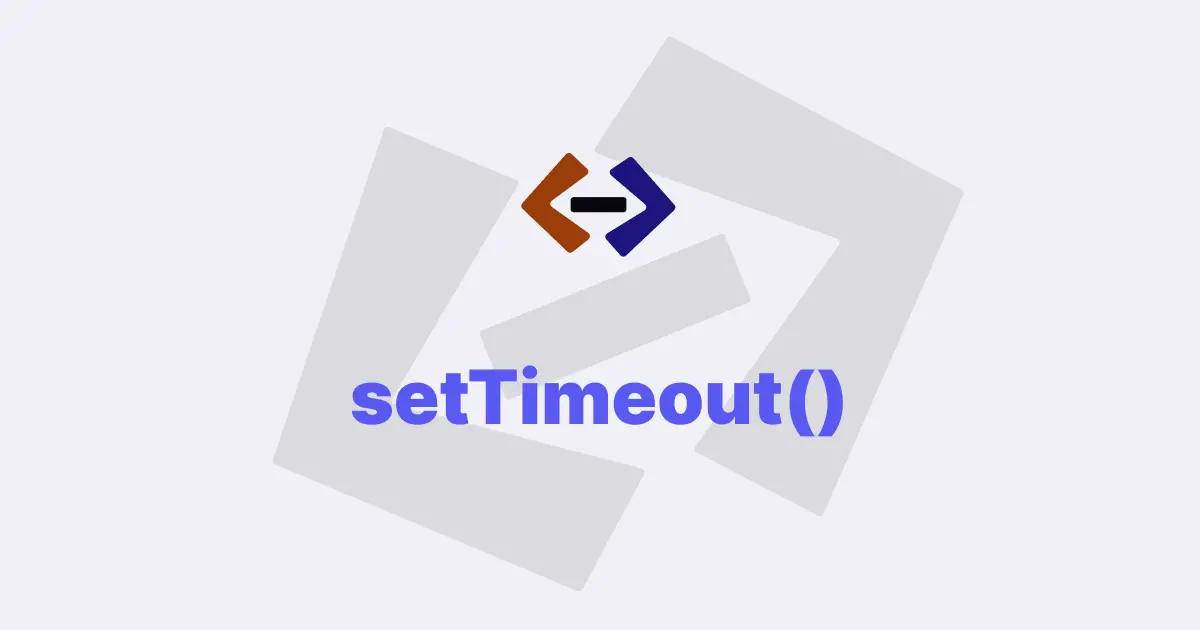Creating a countdown timer in JavaScript involves using the built-in Date object and manipulating it to calculate the time remaining until a specific date and time.
Here are steps:
Step 1: Define the Countdown Target:
The first step in creating a countdown timer is to define the target date and time that you want to countdown to. This can be done by creating a new Date object and setting its value to the desired date and time.
For example, to create a countdown timer for New Year’s Eve, you can do the following:
// Define the target date and time
const targetDate = new Date("December 31, 2023 23:59:59");2. Update the Countdown Timer:
Next, you need to update the countdown timer regularly to display the correct time remaining. This can be achieved using the setInterval() function, which allows you to execute a function at regular intervals. You can specify the interval in milliseconds.
For example, to update the countdown timer every second, you can do the following:
// Update the countdown timer every second
const interval = setInterval(updateCountdown, 1000);3. Calculate Time Remaining:
Inside the updateCountdown() function, you can calculate the time remaining by finding the difference between the current date and time and the target date and time.
This can be done using basic arithmetic operations on the Date objects.
For example:
function updateCountdown() {
// Get the current date and time
const now = new Date();
// Calculate the time remaining
const timeRemaining = targetDate - now;
// Extract the hours, minutes, and seconds from the time remaining
const hours = Math.floor(timeRemaining / (1000 * 60 * 60));
const minutes = Math.floor((timeRemaining % (1000 * 60 * 60)) / (1000 * 60));
const seconds = Math.floor((timeRemaining % (1000 * 60)) / 1000);
// Display the time remaining in a formatted string
const countdownDisplay = document.getElementById("countdown");
countdownDisplay.textContent = `Time Remaining: ${hours} hours ${minutes} minutes ${seconds} seconds`;
// Check if the countdown has reached zero
if (timeRemaining <= 0) {
// Stop the countdown
clearInterval(interval);
// Display a message when the countdown is over
countdownDisplay.textContent = "Countdown Over!";
}
}In this example, the time remaining is calculated by subtracting the current date and time (obtained using the Date object) from the target date and time.
The resulting time difference is in milliseconds. Then, the time remaining is extracted into hours, minutes, and seconds using arithmetic operations and displayed in a formatted string.
4. Display the Countdown Timer:
To display the countdown timer on a web page, you need to create an HTML element where the countdown will be shown, and update its content using JavaScript.
For example, you can create a <div> element with an id of “countdown” to display the countdown timer, like this:
<!DOCTYPE html>
<html>
<head>
<title>Countdown Timer</title>
</head>
<body>
<div id="countdown">Time Remaining: 0 hours 0 minutes 0 seconds</div>
<script>
// JavaScript code for the countdown timer
</script>
</body>
</html>In the JavaScript code, you can use the getElementById() method to access the countdown <div> element and update its content with the calculated time remaining.
For example:
// Get the countdown display element
const countdownDisplay = document.getElementById("countdown");
// Update the countdown display
function updateCountdown() {
// ... (code for calculating time remaining)
// Display the time remaining in a formatted string
countdownDisplay.textContent = `Time Remaining: ${hours} hours ${minutes} minutes ${seconds} seconds`;
// ... (code for checking if countdown is over)
}5. Handle Countdown Completion:
Lastly, you need to handle what happens when the countdown reaches zero, i.e., when the target date and time have passed.
In the example code provided earlier, there is a check to see if the time remaining is less than or equal to zero, which indicates that the countdown is over. When the countdown is over, you can stop the timer using the clearInterval() function, passing in the interval ID that was returned when you set up the interval.
Additionally, you can display a message or perform any other actions you want to happen when the countdown is completed.
Here’s an example:
function updateCountdown() {
// ... (code for calculating time remaining)
// Display the time remaining in a formatted string
countdownDisplay.textContent = `Time Remaining: ${hours} hours ${minutes} minutes ${seconds} seconds`;
// Check if the countdown has reached zero
if (timeRemaining <= 0) {
// Stop the countdown
clearInterval(interval);
// Display a message when the countdown is over
countdownDisplay.textContent = "Countdown Over!";
// ... (code for additional actions when countdown is completed)
}
}And that’s it! With these steps, you can create a functional countdown timer in JavaScript.
You can customize the countdown display by modifying the HTML element and its styling as desired.
You can also adjust the target date and time to countdown to, and add any additional actions or features to suit your specific use case.
Thank you for reading, and let’s have conversation with each other
Thank you for reading my article. Let’s have conversation on Twitter and LinkedIn by connecting.