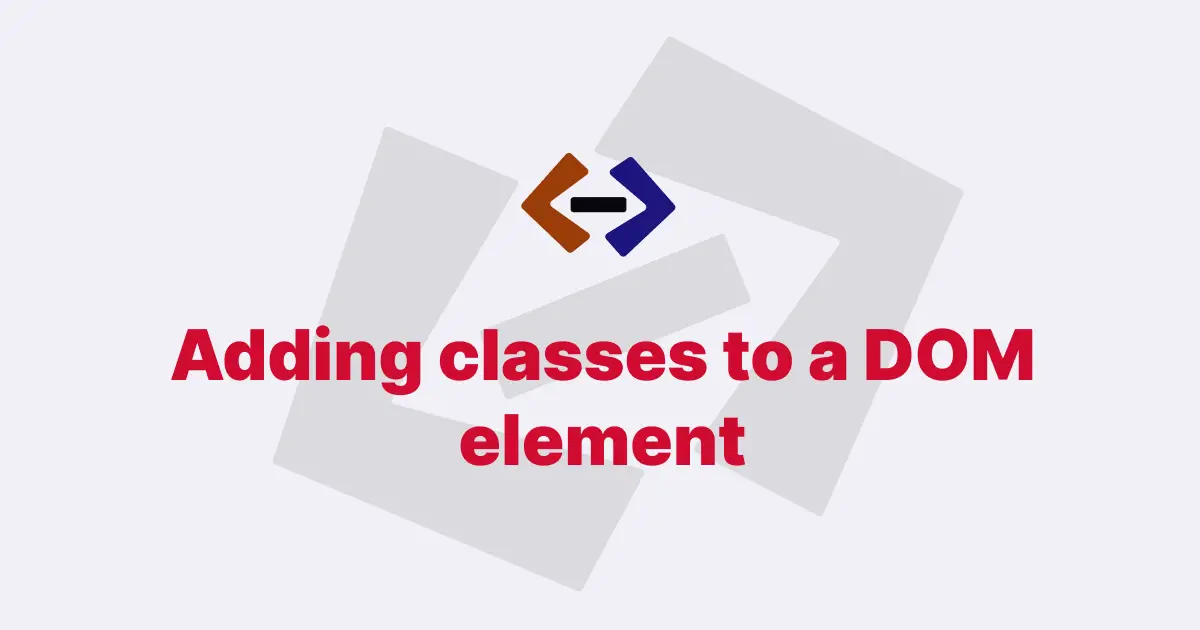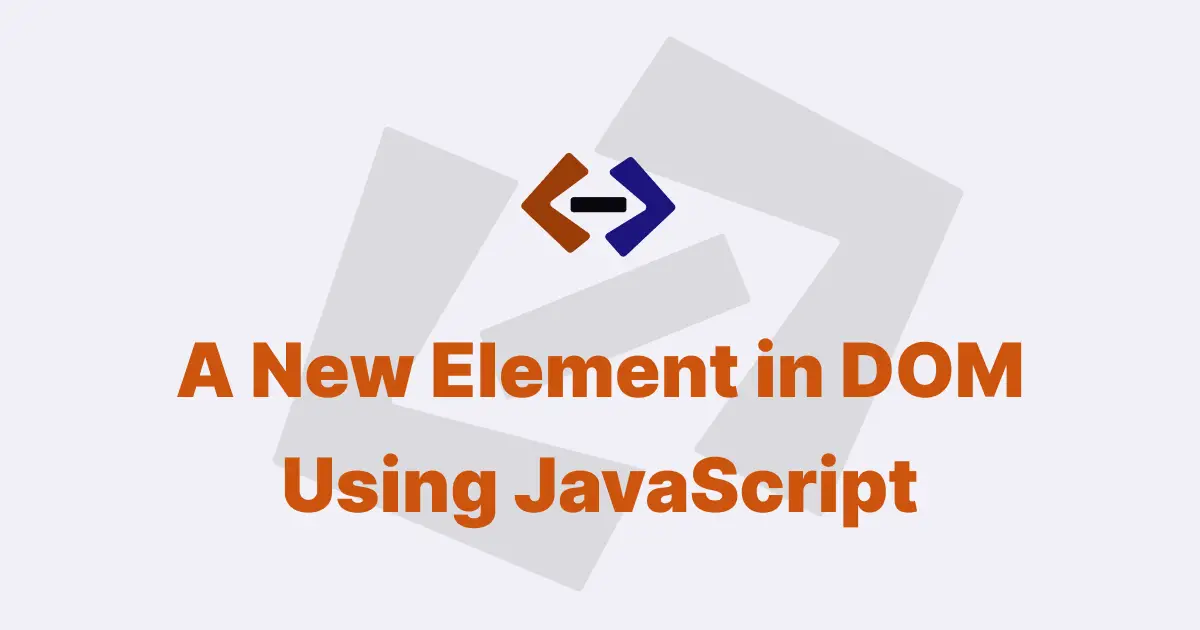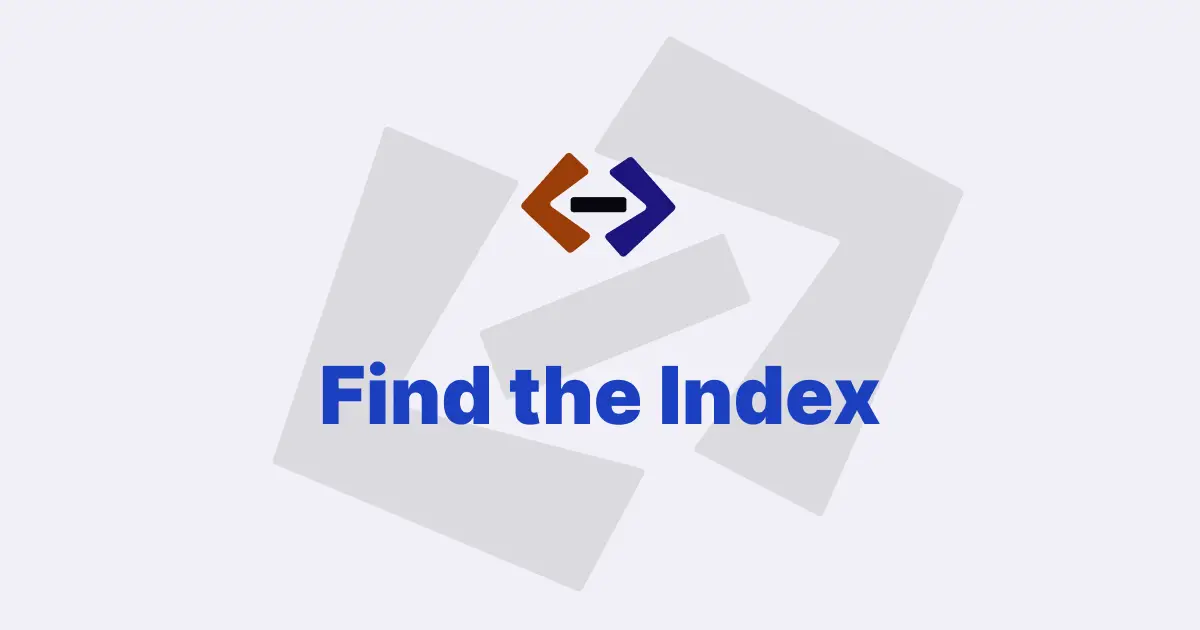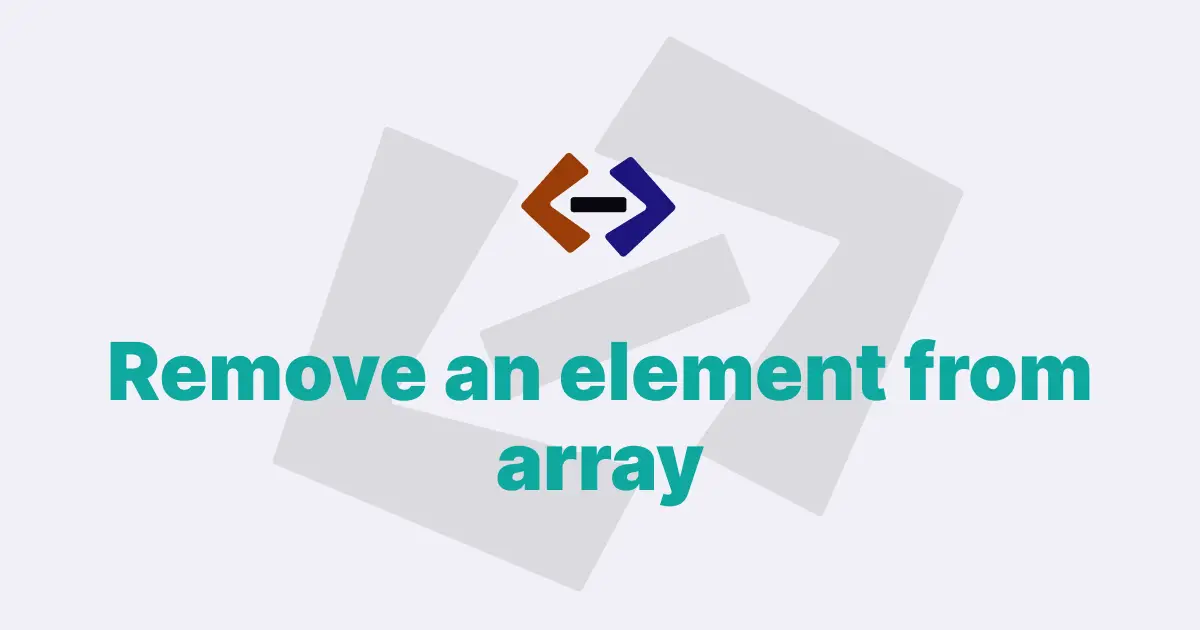In JavaScript, you can check if an element is visible on a web page by using various techniques.
1. Using the CSS display property:
The display property in CSS determines the visibility of an element. You can use JavaScript to check the value of the display property and determine if the element is visible or not.
For example:
<!DOCTYPE html>
<html>
<head>
<style>
#myElement {
display: none;
}
</style>
</head>
<body>
<div id="myElement">This is a hidden element</div>
<script>
var element = document.getElementById("myElement");
if (window.getComputedStyle(element).display !== "none") {
console.log("Element is visible");
} else {
console.log("Element is hidden");
}
</script>
</body>
</html>2. Using the CSS visibility property:
The visibility property in CSS determines if an element is visible or not, but unlike the display property, it still occupies space on the web page even if it’s not visible.
You can use JavaScript to check the value of the visibility property to determine if the element is visible or not.
For example:
<!DOCTYPE html>
<html>
<head>
<style>
#myElement {
visibility: hidden;
}
</style>
</head>
<body>
<div id="myElement">This is a hidden element</div>
<script>
var element = document.getElementById("myElement");
if (window.getComputedStyle(element).visibility !== "hidden") {
console.log("Element is visible");
} else {
console.log("Element is hidden");
}
</script>
</body>
</html>3. Using the offsetWidth and offsetHeight properties:
The offsetWidth and offsetHeight properties in JavaScript give the width and height of an element, including its borders, padding, and scrollbars.
You can use these properties to check if an element has a width and height greater than 0, which indicates that it’s visible.
For example:
<!DOCTYPE html>
<html>
<head>
<style>
#myElement {
width: 0;
height: 0;
overflow: hidden;
}
</style>
</head>
<body>
<div id="myElement">This is a hidden element</div>
<script>
var element = document.getElementById("myElement");
if (element.offsetWidth > 0 && element.offsetHeight > 0) {
console.log("Element is visible");
} else {
console.log("Element is hidden");
}
</script>
</body>
</html>4. Using the getBoundingClientRect() method:
The getBoundingClientRect() method in JavaScript returns a DOMRect object that represents the position and size of an element relative to the viewport.
You can use the top, right, bottom, and left properties of the DOMRect object to check if an element’s position is within the visible viewport, which indicates that it’s visible.
For example:
<!DOCTYPE html>
<html>
<head>
<style>
#myElement {
position: absolute;
top: -100px;
left: -100px;
}
</style>
</head>
<body>
<div id="myElement">This is a hidden element</div>
<script>
var element = document.getElementById("myElement");
var rect = element.getBoundingClientRect();
if (
rect.top >= 0 &&
rect.bottom <= window.innerHeight &&
rect.left >= 0 &&
rect.right <= window.innerWidth
) {
console.log("Element is visible");
} else {
console.log("Element is hidden");
}
</script>
</body>
</html>5. Using the offsetParent property:
The offsetParent property in JavaScript returns the nearest ancestor element that is positioned (i.e., has a CSS position value other than static) to the given element. If an element is not positioned, its offsetParent is set to the <body> element by default. You can use this property to check if an element’s offsetParent is null, which indicates that it’s hidden or not in the DOM.
For example:
<!DOCTYPE html>
<html>
<head>
<style>
#myElement {
position: absolute;
top: -100px;
left: -100px;
}
</style>
</head>
<body>
<div id="myElement">This is a hidden element</div>
<script>
var element = document.getElementById("myElement");
if (element.offsetParent === null) {
console.log("Element is hidden");
} else {
console.log("Element is visible");
}
</script>
</body>
</html>These are some commonly used methods to check if an element is visible in JavaScript. It’s important to note that visibility can be affected by various CSS properties such as opacity, z-index, and overflow, so it’s essential to consider all relevant CSS rules when determining the visibility of an element.
Additionally, keep in mind that some techniques may not work as expected for elements with position: fixed or elements inside hidden or transformed parent elements.
6. Using the Intersection Observer API:
The Intersection Observer API is a powerful and performant way to detect if an element is visible within the viewport or within a specific container element. It uses a callback-based approach and provides detailed information about the visibility of an element.
For example:
<!DOCTYPE html>
<html>
<head>
<style>
#myElement {
height: 100px;
background-color: red;
opacity: 0.5;
}
</style>
</head>
<body>
<div id="myElement">This is a partially hidden element</div>
<script>
var element = document.getElementById("myElement");
var options = {
root: null, // null for viewport
rootMargin: "0px",
threshold: 0.5, // percentage of visibility
};
var observer = new IntersectionObserver(function (entries) {
entries.forEach(function (entry) {
if (entry.isIntersecting) {
console.log("Element is visible");
} else {
console.log("Element is hidden");
}
});
}, options);
observer.observe(element);
</script>
</body>
</html>7. Using the scrollIntoView() method:
The scrollIntoView() method in JavaScript can be used to scroll an element into the viewport. You can use this method in combination with other techniques to check if an element is visible.
For example:
<!DOCTYPE html>
<html>
<head>
<style>
#myElement {
margin-top: 2000px;
}
</style>
</head>
<body>
<div id="myElement">This is a hidden element</div>
<script>
var element = document.getElementById("myElement");
element.scrollIntoView();
if (
element.getBoundingClientRect().top >= 0 &&
element.getBoundingClientRect().bottom <= window.innerHeight
) {
console.log("Element is visible");
} else {
console.log("Element is hidden");
}
</script>
</body>
</html>8. Using the getComputedStyle() method:
The getComputedStyle() method in JavaScript returns the computed styles of an element, including its visibility. You can use this method to check if an element is visible by checking its computed display or visibility property.
For example:
<!DOCTYPE html>
<html>
<head>
<style>
#myElement {
display: none;
}
</style>
</head>
<body>
<div id="myElement">This is a hidden element</div>
<script>
var element = document.getElementById("myElement");
var computedStyle = window.getComputedStyle(element);
if (
computedStyle.display !== "none" &&
computedStyle.visibility !== "hidden"
) {
console.log("Element is visible");
} else {
console.log("Element is hidden");
}
</script>
</body>
</html>9. Using the getBoundingClientRect() method with scroll position:
The getBoundingClientRect() method in JavaScript returns the size of an element and its position relative to the viewport. By considering the scroll position of the window, you can accurately determine if an element is visible within the viewport.
For example:
<!DOCTYPE html>
<html>
<head>
<style>
#myElement {
margin-top: 2000px;
}
</style>
</head>
<body>
<div id="myElement">This is a hidden element</div>
<script>
var element = document.getElementById("myElement");
var rect = element.getBoundingClientRect();
if (
rect.top >= 0 &&
rect.bottom <=
(window.innerHeight || document.documentElement.clientHeight) &&
rect.left >= 0 &&
rect.right <=
(window.innerWidth || document.documentElement.clientWidth)
) {
console.log("Element is visible");
} else {
console.log("Element is hidden");
}
</script>
</body>
</html>10. Using the getClientRects() method:
The getClientRects() method in JavaScript returns a collection of DOMRect objects representing the layout of an element, including its position relative to the viewport.
You can use this method to check if an element is visible by checking if any of the DOMRect objects returned by getClientRects() intersect with the viewport.
For example:
<!DOCTYPE html>
<html>
<head>
<style>
#myElement {
margin-top: 2000px;
}
</style>
</head>
<body>
<div id="myElement">This is a hidden element</div>
<script>
var element = document.getElementById("myElement");
var rects = element.getClientRects();
var isVisible = false;
for (var i = 0; i < rects.length; i++) {
var rect = rects[i];
if (
rect.top >= 0 &&
rect.bottom <=
(window.innerHeight || document.documentElement.clientHeight) &&
rect.left >= 0 &&
rect.right <=
(window.innerWidth || document.documentElement.clientWidth)
) {
isVisible = true;
break;
}
}
if (isVisible) {
console.log("Element is visible");
} else {
console.log("Element is hidden");
}
</script>
</body>
</html>Thank you for reading, and let’s have conversation with each other
Thank you for reading my article. Let’s have conversation on Twitter and LinkedIn by connecting.